Did you get those reports out?
Set them up with Report Builder

Today’s newsletter is an oldie but goodie on reporting. Did you know that self-service reports are enabled by Report Builder?
Report Builder lets end users create reports with data submitted from forms without needing to use SQL to do it! Now that’s something to get excited about.
Setting up a report in Report Builder first requires a Form Builder to select which fields should be made reportable for users.
To set your reportable field data, go to edit mode of the service form for which you want to enable reports. Then navigate to Form Designer > Manage > Reporting in the menu. You’ll find yourself in the reporting configuration of the service, where you can elect to build report data. The first step here is to click the Resample Submitted Questions button.
Once you have resampled submitted questions, you’ll now have the ability to select which question values may be included on reports. Select the checkbox respective to the field(s) you want to make reportable, then click the Rebuild Report Data button once you’re done.
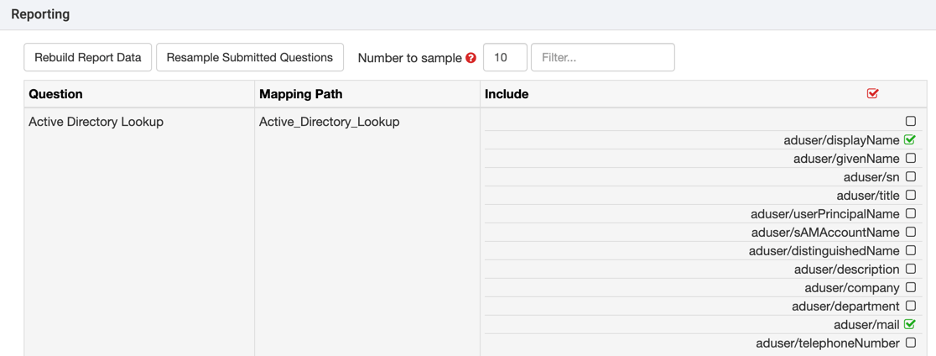
When the above is in place, Report Builder users can build their own personal reports with simple configuration. After creating a new report, users can simply select the form to report from and select the form field(s) response content they’d like include.
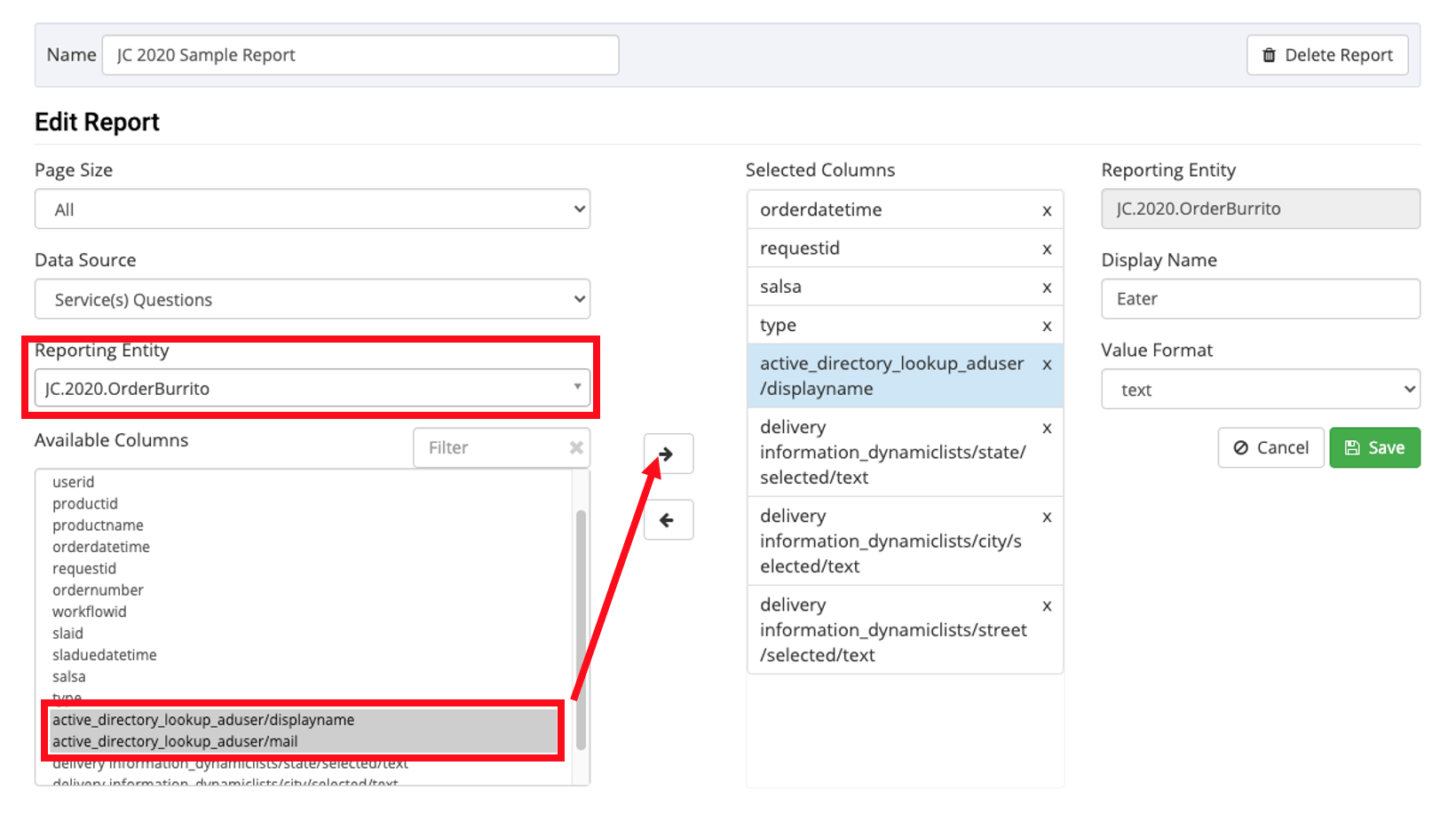
And voila! The report is ready to go, and your backlog of report requests just shrank by boatloads!
